أم حسام
*******
Slow dialogue: 1:32
Explanations: 3:17
Fast dialogue: 15:16
Leslie: This keyboard is so hard to use. I can’t find where anything is!
Dave: It’s a standard QWERTY keyboard. The layout may be a little different, with the function keys on the right-hand side instead of on the top, but you’ll get used to it in no time.
Leslie: That’s what you think. I don’t need an ergonomic wireless keyboard. I liked my old one.
Dave: Everybody in the office is getting one, so you weren’t singled out. Okay, let me give you a quick orientation. This keyboard has a built-in number pad, and all you need to do is press the “num lock” key to use it. The escape (“esc”) key is over here, and the “control,” “alt,” and “shift” keys are on the bottom.
Leslie: Where’s the “caps lock”?
Dave: It’s on your left.
Leslie: But my old keyboard had a bunch of hotkeys. What am I supposed to do without them?
Dave: You can program your function keys to act as hotkeys. Do you want me to show you how to do that?
Leslie: I guess so. Since I’m stuck with this keyboard, I guess I have to live with it.
Dave: That’s the spirit!
Script by Dr. Lucy Tse
أكثر...
Explanations: 3:17
Fast dialogue: 15:16
Leslie: This keyboard is so hard to use. I can’t find where anything is!
Dave: It’s a standard QWERTY keyboard. The layout may be a little different, with the function keys on the right-hand side instead of on the top, but you’ll get used to it in no time.
Leslie: That’s what you think. I don’t need an ergonomic wireless keyboard. I liked my old one.
Dave: Everybody in the office is getting one, so you weren’t singled out. Okay, let me give you a quick orientation. This keyboard has a built-in number pad, and all you need to do is press the “num lock” key to use it. The escape (“esc”) key is over here, and the “control,” “alt,” and “shift” keys are on the bottom.
Leslie: Where’s the “caps lock”?
Dave: It’s on your left.
Leslie: But my old keyboard had a bunch of hotkeys. What am I supposed to do without them?
Dave: You can program your function keys to act as hotkeys. Do you want me to show you how to do that?
Leslie: I guess so. Since I’m stuck with this keyboard, I guess I have to live with it.
Dave: That’s the spirit!
Script by Dr. Lucy Tse
أكثر...